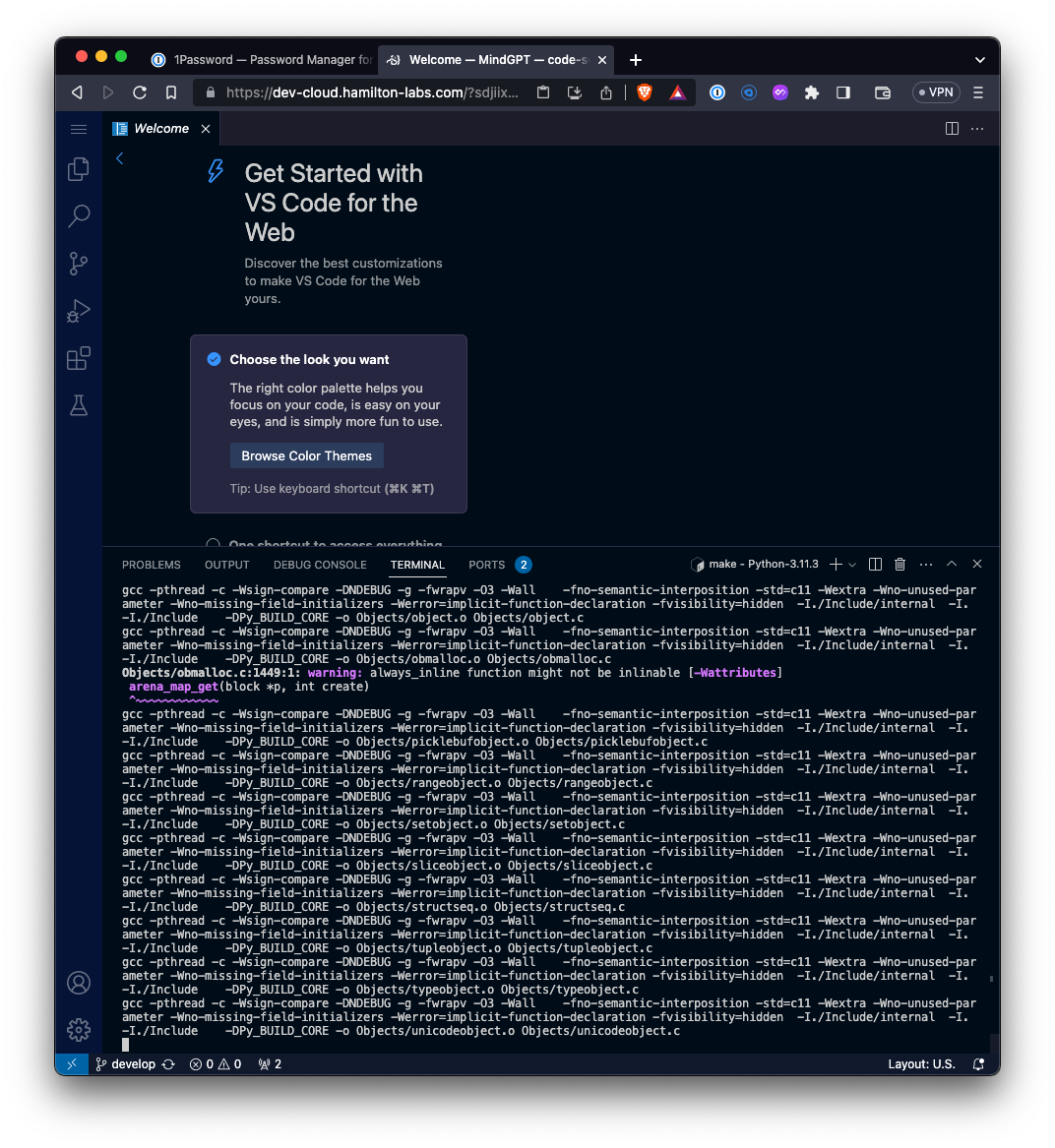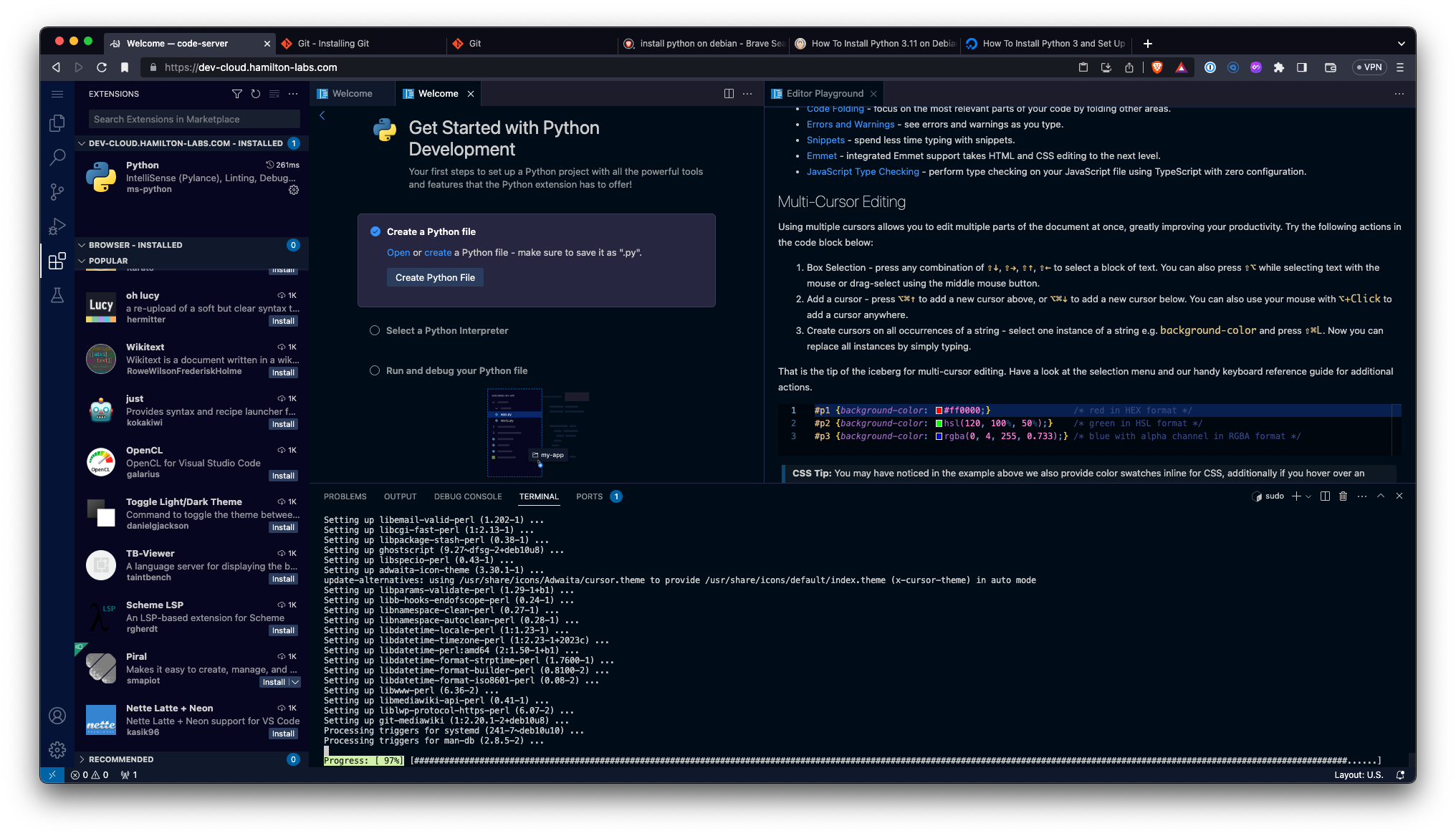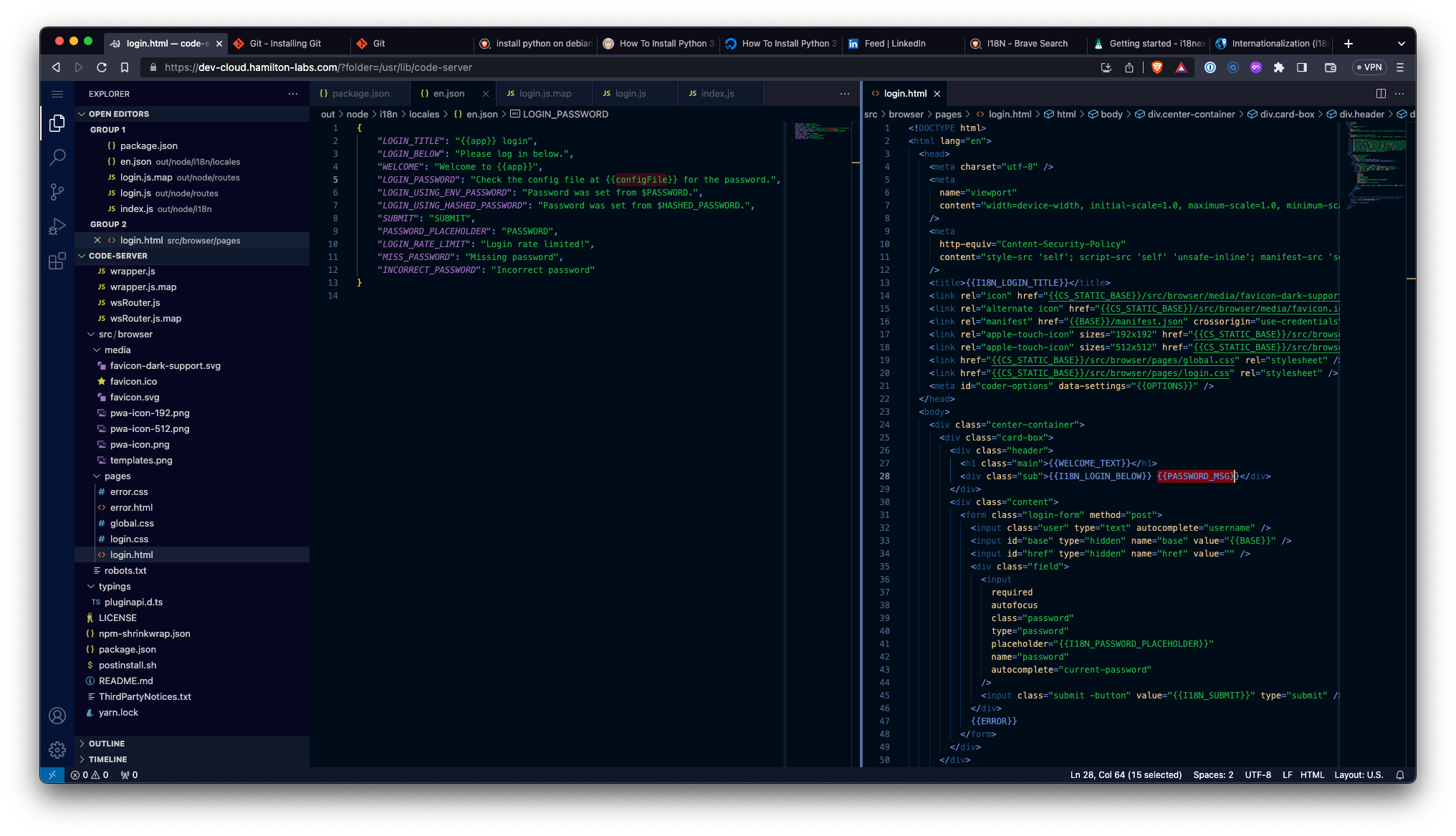EDIT: As of 11/19/2024 - This post has been restored pretty much "as is" for now.
I'll be back with more updates soon.
Disclaimer: This post is for beginner to intermediate engineers and developers, maybe even for some seniors & experts. You guys might actually learn a thing or two if you don’t already ‘know everything’. LOL Finally, the resources I share here are not paid promotions and so I just hope this helps you like it helped me.
What is Coder?
Coder is an open-source platform for creating and managing developer workspaces on your preferred clouds and (on-prem) servers.
This is GREAT for remote work!
What does that mean?
This means Coder simplifies or abstracts away the infrastructure, allowing developers to save time and get right to developing or coding. For example, imagine needing to set up or provision a server on your favorite cloud ☁️ provider. Then install your VNC/RDP, IDE and finally install Git and then download (or initialize) the repo? Coder handles most of this for you using Terraform templates.
What will I need?
You’ll need access to a server (I used Ubuntu 22.04) in the cloud or on premises. If you’re using a free forever or a free trial offering from one of the cloud providers then this entire process will be 100% free!
Ready to get started?
Ok, before you get started you need to know that Coder runs on various platforms and comes in many flavors:
-
Coder V2 OSS – Good for small teams
-
Coder V1 – This is sunsetting soon. Use >= V2+
-
Coder (VS) code-server – One man army mode! (My favorite)
-
Coder V2 Enterprise – Call in the army!
How to install Coder?
The Coder team blessed us with many different ways or options for a Coder installation. (Make sure you tell them thank you! 🙏🏾)
This post covers the V2 OSS flavor of Coder’s installation. Once I fired-up or provisioned my server, I headed over to the official documentation and followed these installation steps. I used curl to download the install script and then followed the Nginx as a Reverse-Proxy with the Lets-Encrypt configuration steps.
I skipped the widcard steps and used the default certbot setup instructions because my domain hosting provider was giving me a hard time with the DNS plugin. (This is no fault of Coder’s) I was careful to add the correct server_name(s) in the configure Nginx steps.
Those instructions left me with a Coder installation which allowed me to login via my web browser, from a sub-domain routed through the Nginx reverse-proxy server (reverse-proxy server definition).
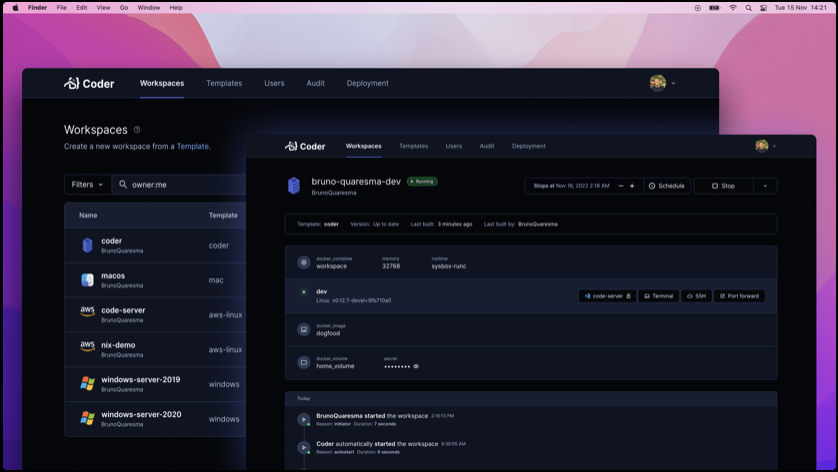
How to use Coder?
You will need to login to the Coder server either through the web interface or the command line. Depending on your Role Based Access Control or RBAC role you could then administer your Coder deployment and set up auth, users, groups, RBAC, config, workspaces and so much more!
If you’re a developer you could then open your favorite local browser, head over to your team’s Access URL, provide your credentials, select or create your workspace and get to work once it spins up. You will then be in your desired development environment with your chosen IDE.
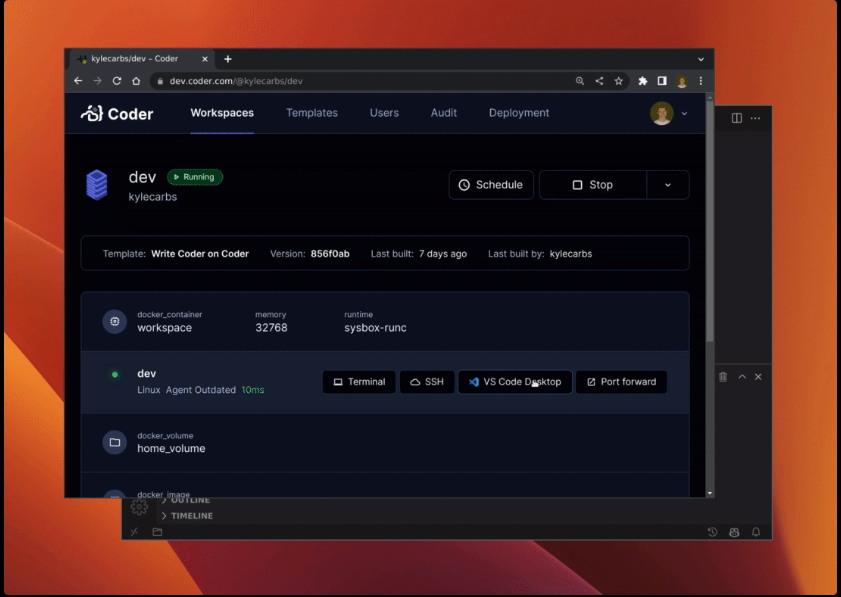
Screenshot from Coder.com
These are screenshots of me trying it out on a Mac.
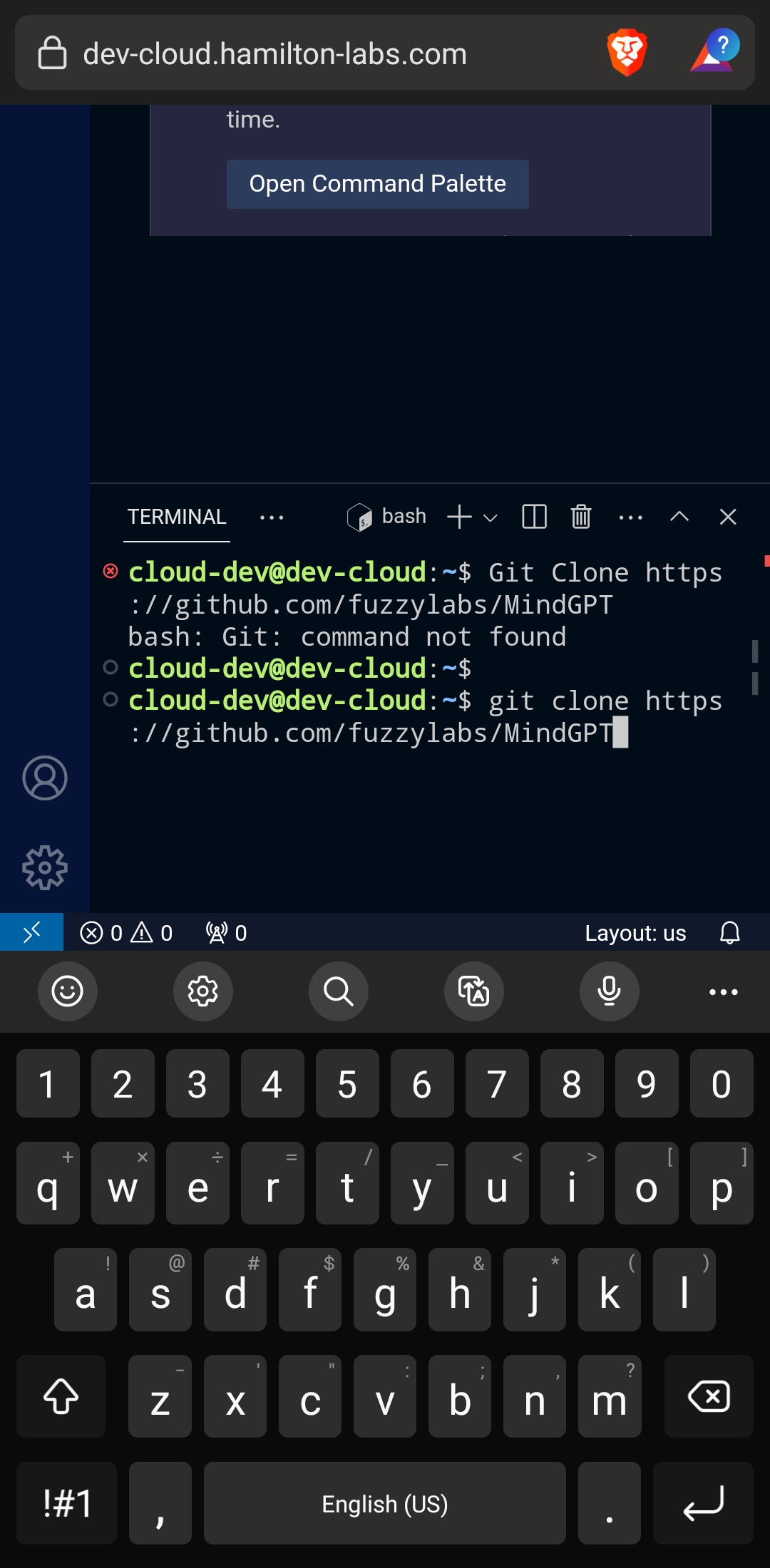 | 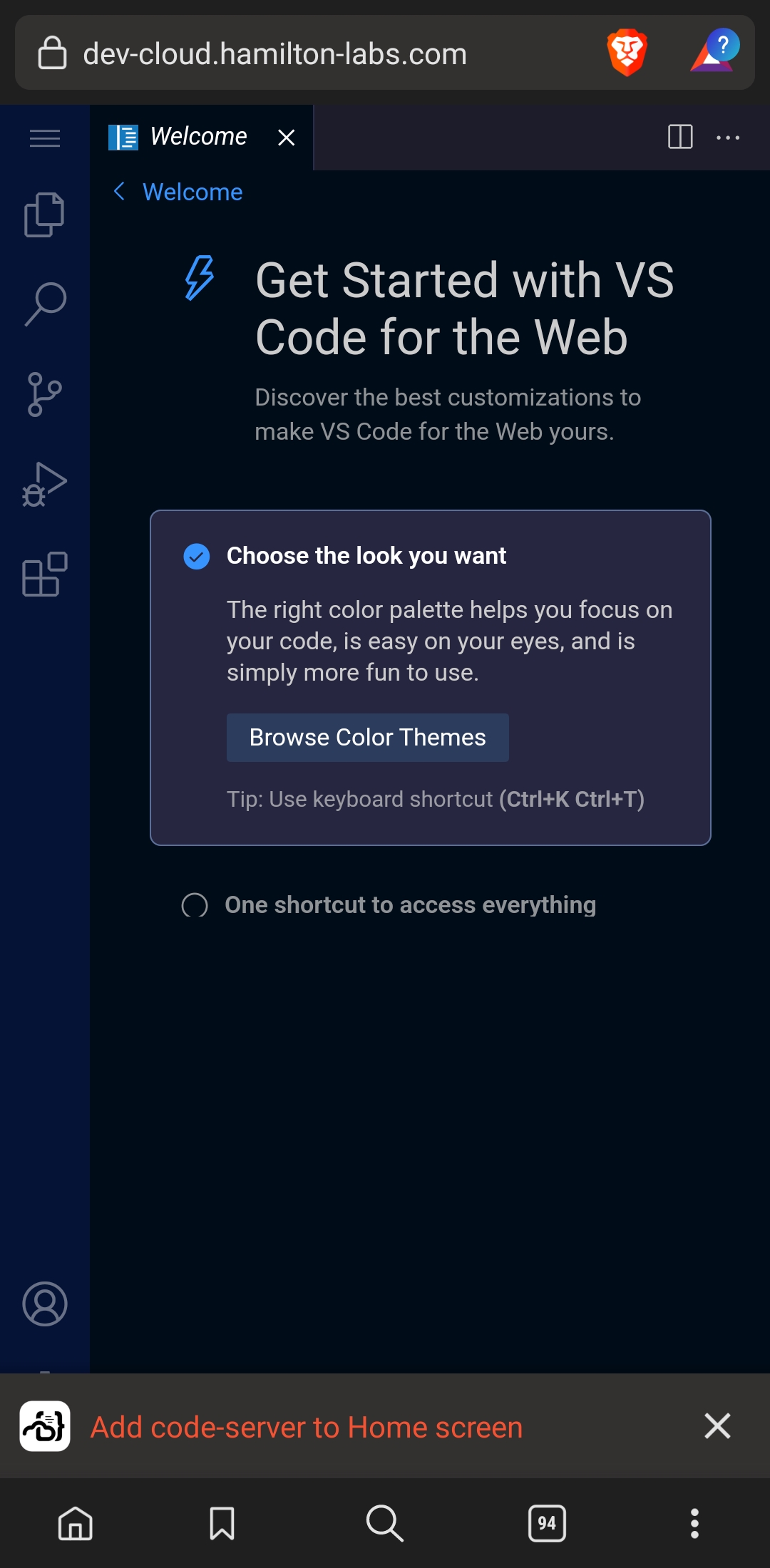 | 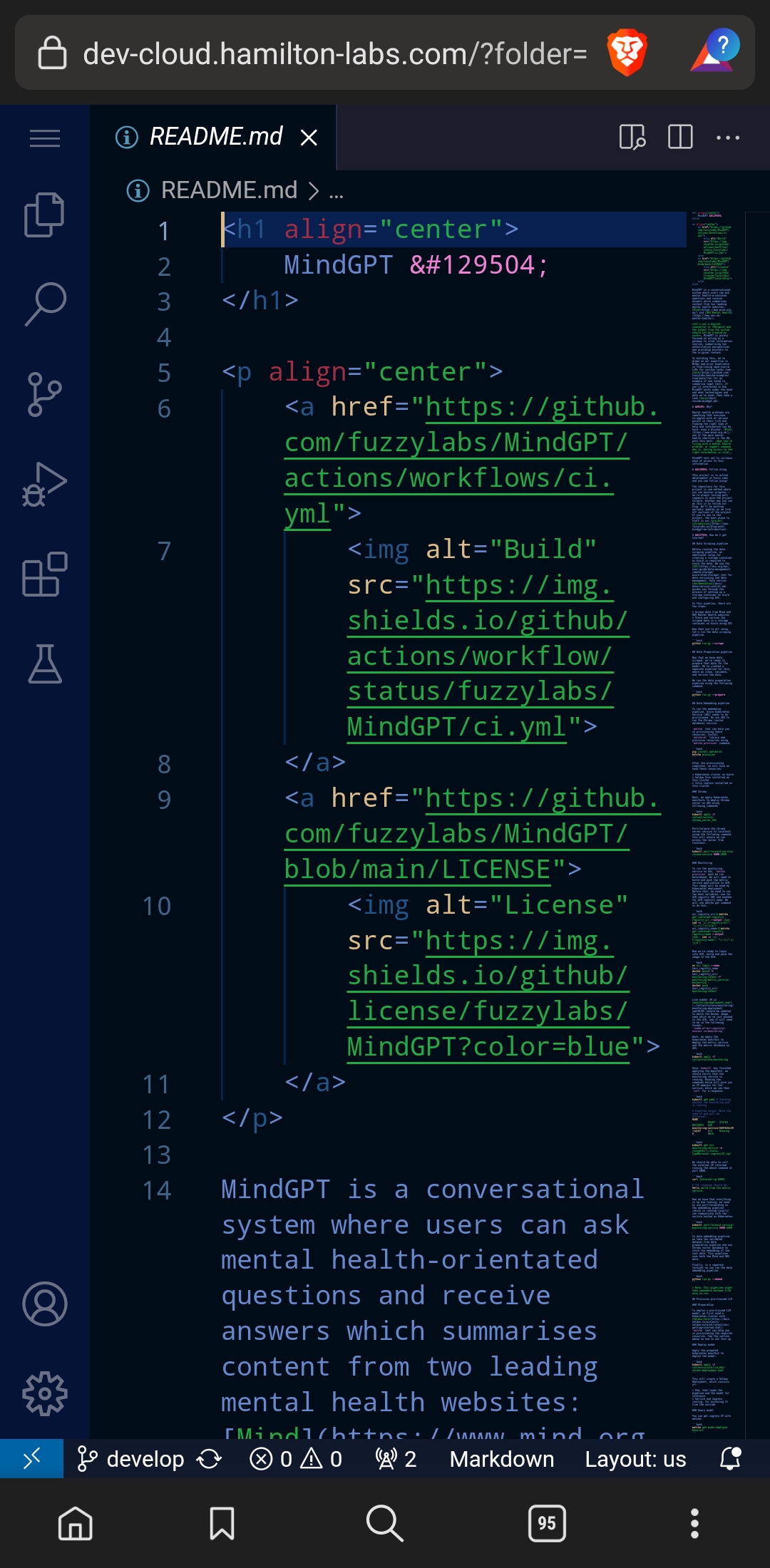 |
Then I got the bright idea to go to the Access URL and login from my phone! 📱
Are you having fun yet?
With this kind of setup you could develop applications on some high-powered hardware in the cloud ☁️ and save your poor little computer from overworking or sickness from malware (aka viruses). 🦠
Also, if you need more fire-power you could make a snapshot of your instance -> convert it to a custom image or a VM disk image (VMDK) and attach it to a stronger instance! 💪🏾
Finally you could even download or copy that disk (VMDK) to another cloud. ☁️
Think of it like disposable cups for computers.🥤
Concluding…for now
Welp, that’s it from me for now. I need some more coffee. ☕️
This is not the end, I will be updating this blog post series with more features of Coder. Hopefully you’ll join me on that journey. 🙏🏾
I hope you all enjoyed this. 💚 Link up with me on Linkedin! 🔗
And…say it with me! If you made it this far then you’re the real MVP! 🏆